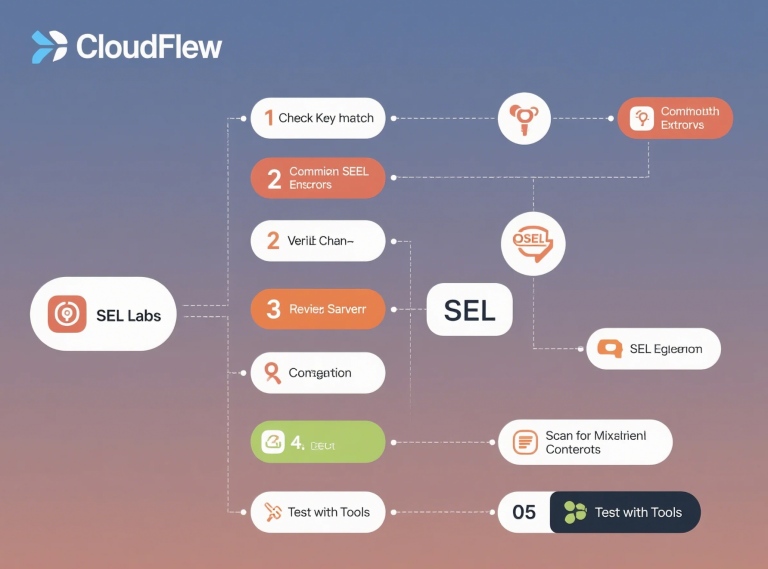
Successfully installing an SSL/TLS certificate is a critical step in securing your website with HTTPS. It encrypts data, builds user trust, and boosts SEO. However, the installation process can sometimes hit snags, resulting in frustrating errors that prevent your site from loading securely. Browser warnings like "Your connection is not private" or server failures can leave you scrambling for solutions.
This guide will walk you through some of the most common SSL certificate installation errors encountered on popular web servers like Nginx and Apache, providing practical steps to diagnose and fix them. Remember, if you obtained your certificate from a provider like
1. Pre-Installation Checks: Avoiding Errors Before They Happen
A little preparation can prevent many common issues:
Verify CSR Details: Double-check that the Common Name (CN) and any Subject Alternative Names (SANs) listed in your Certificate Signing Request (CSR) exactly match the domain(s) you intend to secure. Mismatches will cause validation failures.
Ensure Key Pair Match: Before uploading or configuring, confirm that the private key file you plan to use is the one that corresponds to the certificate issued by the Certificate Authority (CA). We'll cover how to check this below.
Check Certificate Format: Nginx and Apache generally require certificates and keys in PEM format. Ensure your files (
.crt,.pem,.key) are ASCII text files starting with-----BEGIN CERTIFICATE-----or-----BEGIN PRIVATE KEY-----.
2. Common Error: Private Key Mismatch
Symptoms: Your web server (Nginx/Apache) fails to start or reload after configuring SSL. Error logs might contain messages like "SSL_CTX_use_PrivateKey_file ... key values mismatch" or similar.
Cause: The private key specified in your web server configuration (
ssl_certificate_keyorSSLCertificateKeyFile) does not mathematically match the public key contained within the SSL certificate file (ssl_certificateorSSLCertificateFile).Troubleshooting:
Use
opensslcommands on your server to compare the public key component derived from the private key against the public key in the certificate. Their output hashes should match:Bash
# Compare SHA256 hashes (Recommended)openssl pkey -in /path/to/your/private.key -pubout -outform pem | openssl sha256 openssl x509 -in /path/to/your/certificate.crt -pubkey -noout -outform pem | openssl sha256# Or compare MD5 hashes of the modulus (Older method)# openssl rsa -noout -modulus -in /path/to/your/private.key | openssl md5# openssl x509 -noout -modulus -in /path/to/your/certificate.crt | openssl md5
Verify that the file paths in your Nginx/Apache configuration point to the exact private key file that was generated alongside the CSR used for this specific certificate. Common mistakes include using an old key or a key for a different certificate.
If they don't match, find the correct private key file. If it's lost, you'll likely need to generate a new key/CSR pair and have the certificate reissued by your CA (contact
CloudFlew Support or your specific provider).
3. Common Error: Certificate Chain Incomplete / Not Trusted
Symptoms: Browsers display trust errors like
NET::ERR_CERT_AUTHORITY_INVALID, "Certificate Not Trusted," or show a broken padlock, even if the correct domain certificate is installed. Online SSL checker tools report "Chain issues" or "Incomplete chain."Cause: Your server isn't sending the required intermediate certificates. Browsers trust well-known root CAs, but CAs often issue server certificates signed by intermediate CAs. You must provide this "chain" linking your certificate back to the trusted root.
Troubleshooting:
Nginx: The
ssl_certificatedirective must point to the combined file (fullchain.pemor yourchained.crt).Apache: The
SSLCertificateFiledirective should point to the combined file. Avoid using theSSLCertificateChainFiledirective if possible, as including the chain inSSLCertificateFileis the modern approach.Get the Full Chain: Ensure you have the intermediate certificate(s) from your CA. If you used Let's Encrypt via Certbot, the
fullchain.pemfile already contains your certificate plus the necessary chain. Commercial CAs (like those offered viaCloudFlew ) usually provide an intermediate bundle file (
.ca-bundle,.crt, etc.).Combine Files (if needed): If you received separate files for your domain certificate and the intermediates, concatenate them into a single file. The order is critical: Your domain certificate must come first, followed by the intermediate(s).
Bash
cat your_domain.crt intermediate_bundle.crt > fullchain.pem
Configure Server Correctly: Update your web server configuration:
Verify: Restart your web server and use an online tool like Qualys SSL Labs SSL Test to check if the chain is now being served correctly.
4. Common Error: Mixed Content Warnings
Symptoms: Your site loads over HTTPS (shows a padlock initially), but the browser displays warnings (yellow triangle, broken padlock, "insecure content blocked") in the console or near the address bar.
Cause: The secure HTTPS page includes resources (images, scripts, CSS, iframes) loaded over insecure HTTP.
Troubleshooting:
Find HTTP Links: Use your browser's Developer Tools (usually F12 key), check the Console and Network tabs for "Mixed Content" warnings identifying the specific
http://URLs.Update URLs in Code: Search your website's source code, database, and CMS settings. Change all
http://resource links tohttps://or use protocol-relative URLs like//example.com/image.jpg.Content Security Policy (CSP): Implement the
Content-Security-PolicyHTTP header with theupgrade-insecure-requestsdirective. This tells modern browsers to automatically try loading insecure URLs over HTTPS.Check Third-Party Widgets: Ensure any embedded external scripts, ads, or widgets are loaded via HTTPS.
5. Common Error: SSL Handshake Failed / Protocol Errors
Symptoms: Browsers show generic errors like
ERR_SSL_PROTOCOL_ERROR,SSL_ERROR_RX_RECORD_TOO_LONG(often Apache), or simply "Cannot connect securely to this page."Cause: This is often a server configuration issue related to SSL/TLS protocols or cipher suites, or a firewall blocking port 443.
Troubleshooting:
Check Server Logs: Examine Nginx/Apache error logs for specific SSL-related error messages that can provide clues.
Verify Port 443: Ensure your server is listening on port 443 and that any firewalls (server-level like
ufw/firewalld, or network/cloud firewalls) allow incoming TCP traffic on this port.Check Enabled Protocols: Ensure your
ssl_protocols(Nginx) orSSLProtocol(Apache) directive enables modern, secure protocols likeTLSv1.2andTLSv1.3. Crucially, disable outdated and insecure protocols like SSLv3, TLSv1.0, and TLSv1.1.Check Cipher Suites: Verify that your
ssl_ciphers(Nginx) orSSLCipherSuite(Apache) directive specifies strong, modern cipher suites compatible with current browsers. Using configurations recommended by tools like Mozilla's SSL Configuration Generator is highly advised.Restart Web Server: Always restart or reload Nginx/Apache after making configuration changes (
sudo systemctl reload nginxorsudo systemctl restart apache2).Confirm Certificate Validity: Double-check that the certificate hasn't expired and correctly covers the domain name being accessed.
6. Tools and Further Help
Online SSL Checkers: Tools like Qualys SSL Labs SSL Test, GeoCerts SSL Checker, or DigiCert SSL Installation Diagnostics Tool are invaluable for verifying your installation and identifying issues like chain problems or weak configurations.
OpenSSL Command Line: Useful for inspecting certificates (
openssl x509), keys (openssl pkey/rsa), and testing connections (openssl s_client -connect yourdomain.com:443).Browser Developer Tools: Essential for debugging mixed content issues and viewing certificate details.
Provider Support: If you're stuck after trying these steps, reach out to your SSL certificate provider (like
CloudFlew Support if applicable) or your hosting/cloud platform provider. They often have specific knowledge about their environment.
Conclusion
While SSL certificate installation errors can be daunting, most issues stem from a few common causes: private key mismatches, incomplete certificate chains, mixed content on your pages, or incorrect server configurations regarding protocols and ciphers. By systematically checking these areas using the steps and tools outlined above, you can effectively troubleshoot and resolve most SSL installation roadblocks. Ensuring a correct HTTPS setup is vital for a secure and trustworthy online presence – the effort is well worth it!

